Use hexdump to lookup the 6-digit unicode sequence. Examples for bash and python are given.
$ echo -n ✓ | hexdump
0000000 e2 9c 93
0000003To print the character, escape the 6-digit / 3 byte unicode sequence. Use -e with echo to interpret the escaped characters.
$ echo -e "\xE2\x9c\x93"
✓Example with color and subscripts on the command line:
$ echo -e 'O\xe2\x82\x82 Sensor: \x1b[1;32m\xE2\x9c\x93\x1b[0m'
O₂ Sensor: ✓To print the unicode character in python, do the following:
>>> print "\xE2\x9c\x93"
✓List of colors for bash prompt:
# Reset
Color_Off='\e[0m' # Text Reset
# Regular Colors
Black='\e[0;30m' # Black
Red='\e[0;31m' # Red
Green='\e[0;32m' # Green
Yellow='\e[0;33m' # Yellow
Blue='\e[0;34m' # Blue
Purple='\e[0;35m' # Purple
Cyan='\e[0;36m' # Cyan
White='\e[0;37m' # White
# Bold
BBlack='\e[1;30m' # Black
BRed='\e[1;31m' # Red
BGreen='\e[1;32m' # Green
BYellow='\e[1;33m' # Yellow
BBlue='\e[1;34m' # Blue
BPurple='\e[1;35m' # Purple
BCyan='\e[1;36m' # Cyan
BWhite='\e[1;37m' # White
# Underline
UBlack='\e[4;30m' # Black
URed='\e[4;31m' # Red
UGreen='\e[4;32m' # Green
UYellow='\e[4;33m' # Yellow
UBlue='\e[4;34m' # Blue
UPurple='\e[4;35m' # Purple
UCyan='\e[4;36m' # Cyan
UWhite='\e[4;37m' # White
# Background
On_Black='\e[40m' # Black
On_Red='\e[41m' # Red
On_Green='\e[42m' # Green
On_Yellow='\e[43m' # Yellow
On_Blue='\e[44m' # Blue
On_Purple='\e[45m' # Purple
On_Cyan='\e[46m' # Cyan
On_White='\e[47m' # White
# High Intensity
IBlack='\e[0;90m' # Black
IRed='\e[0;91m' # Red
IGreen='\e[0;92m' # Green
IYellow='\e[0;93m' # Yellow
IBlue='\e[0;94m' # Blue
IPurple='\e[0;95m' # Purple
ICyan='\e[0;96m' # Cyan
IWhite='\e[0;97m' # White
# Bold High Intensity
BIBlack='\e[1;90m' # Black
BIRed='\e[1;91m' # Red
BIGreen='\e[1;92m' # Green
BIYellow='\e[1;93m' # Yellow
BIBlue='\e[1;94m' # Blue
BIPurple='\e[1;95m' # Purple
BICyan='\e[1;96m' # Cyan
BIWhite='\e[1;97m' # White
# High Intensity backgrounds
On_IBlack='\e[0;100m' # Black
On_IRed='\e[0;101m' # Red
On_IGreen='\e[0;102m' # Green
On_IYellow='\e[0;103m' # Yellow
On_IBlue='\e[0;104m' # Blue
On_IPurple='\e[0;105m' # Purple
On_ICyan='\e[0;106m' # Cyan
On_IWhite='\e[0;107m' # White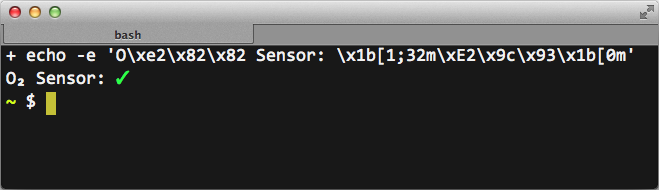
5 comments
more characters:
check
$ echo -n ✔|hexdump
0000000 e2 9c 94
0000003
x
$ echo -n ✖|hexdump
0000000 e2 9c 96
0000003
arrow
$ echo -n ➜|hexdump
0000000 e2 9e 9c
0000003
These color codes are incomplete for some reason beyond my knowledge and fail sometimes when a line is too long, overwriting the prompt's first line content and producing weird behaviours because prompt won't start a new line or even go one line up.
In order for these color codes to work (at least in ubuntu), you need to replace
\e with [\033 and add at the end of every code \].
So instead of
Red='\e[0;31m' # Red
You should type
Red='\[\033[0;31m\]' # Red
It's also possible to get the unicode sequence on the command line using python:
$ echo -n "✓" | python -c 'import sys; print [sys.stdin.read()]'
['\xe2\x9c\x93']
$ echo -n "â€" | python -c 'import sys; print [sys.stdin.read()]'
['\xe2\x80\x9d']
$ xxd -g1 myfile.gzLeave a Reply